Video Streaming Set Up
Video streaming is set up through SundayStreams.com and distributed to Facebook.
The stream itself is the program output of the ATEM mixer.
The SDI program output is connected to a BlackMagic WebPresenter box which acts as the capture device and is plugged into the Mac Mini sitting in the electrical room.
The Mac Mini is accessed via VNCviewer installed on the presentation PC or video laptop. It has Open Broadcaster Software (OBS) installed which handles the actual streaming.
Beginning of the service:
- turn on cameras using remotes
- use VNCviewer to connect to the mac (pinned to the Taskbar of the Proclaim PC)
- should be an icon to double click to connect by IP address
- no password needed
- On the Mac Mini
- launch OBS from the dock (black icon, looks a bit like a wheel near the right hand edge)
- click on Start Streaming
-
close the VNCviewer window to stop it trying to display video the entire time
- On the Proclaim PC or the tablet
- open Facebook
- should be signed in as crfm.worship@gmail.com … if not sign in
- this account is an admin on the Chapel Ridge Page
- open the CRFM page (https://www.facebook.com/ChapelRidgeFMChurch/) from the lefthand shortcuts
- Click on Publishing To (top menu bar) or if it is not visible it will be in the More dropdown menu in the top bar
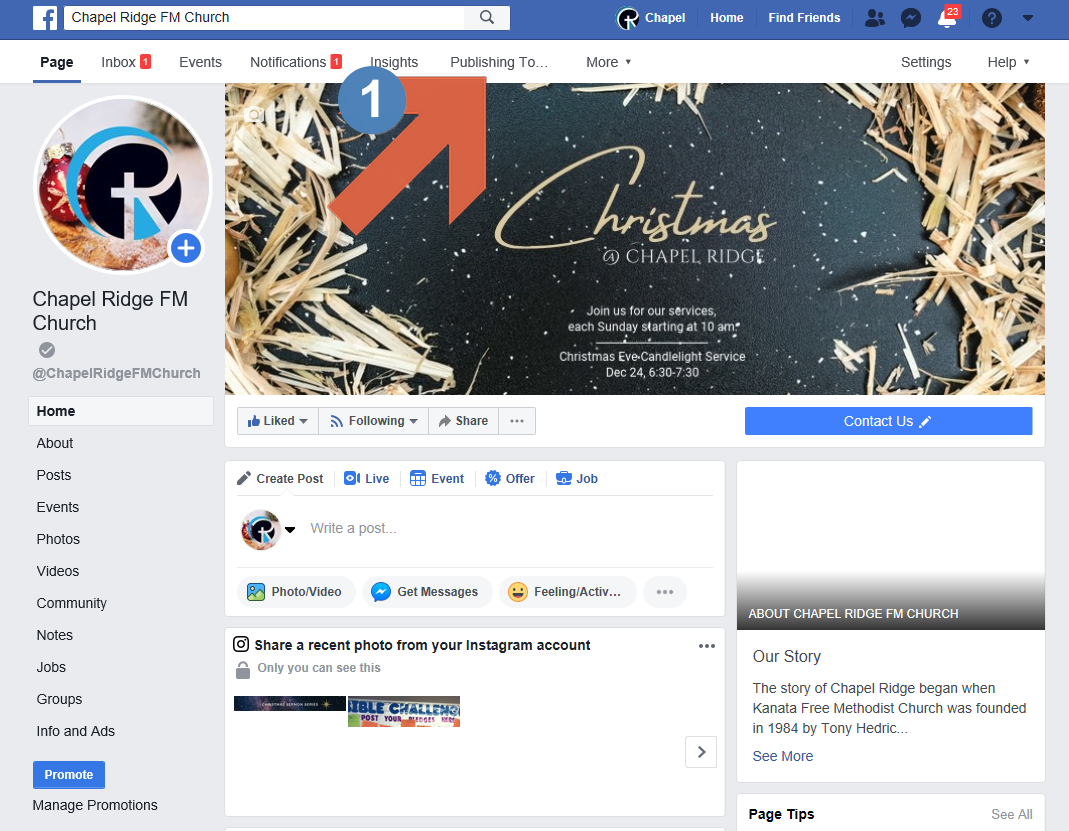
-
Click on Video Library (left menu)
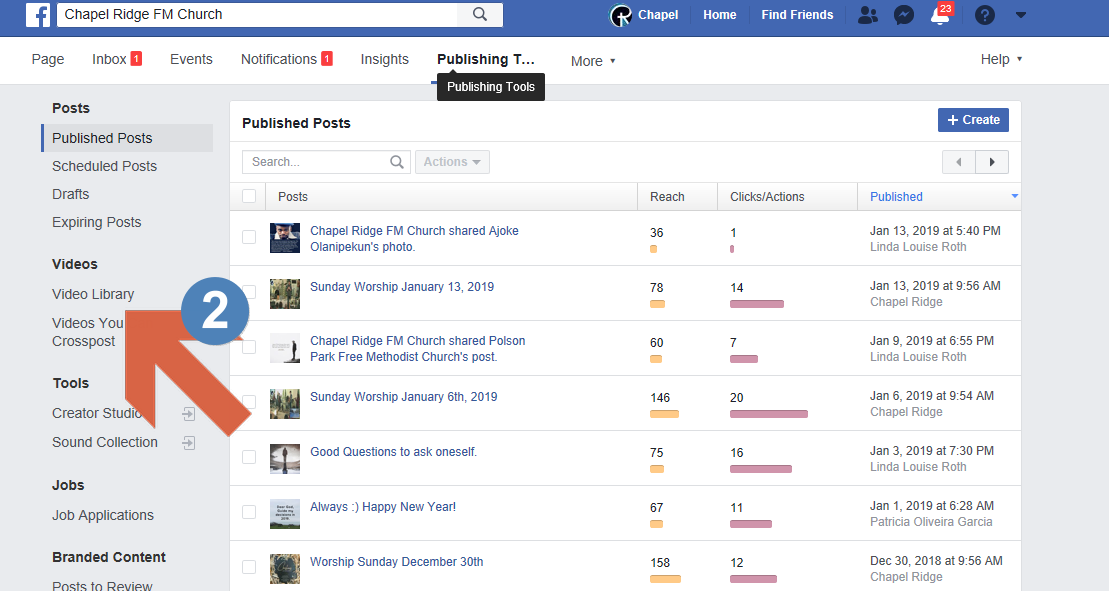
-
Click on + Live (top menu bar)
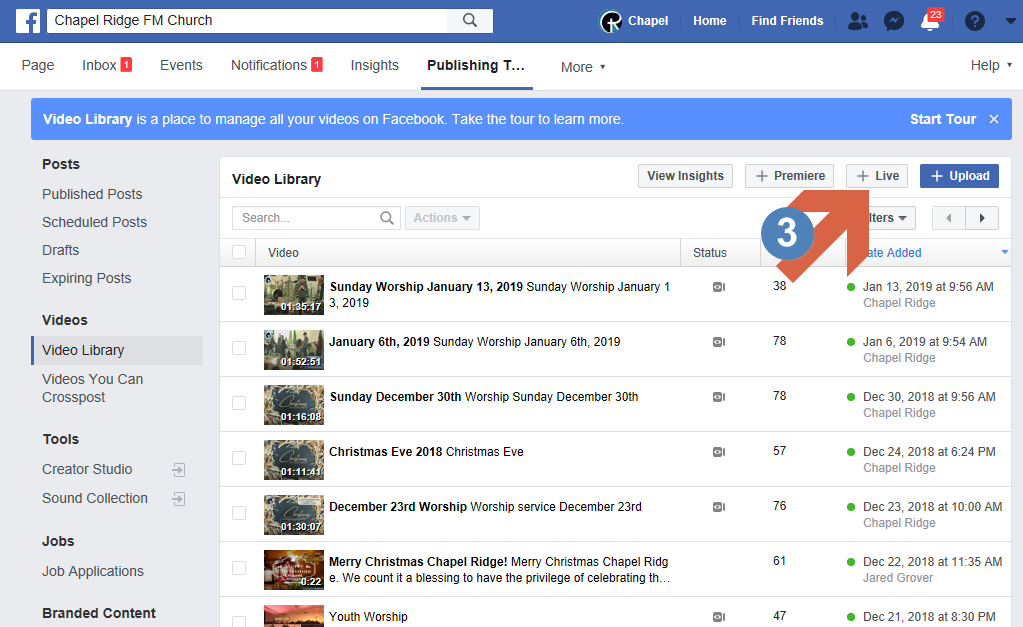
-
Enter the title & description for the stream (using just ‘Sunday Worship
' works) 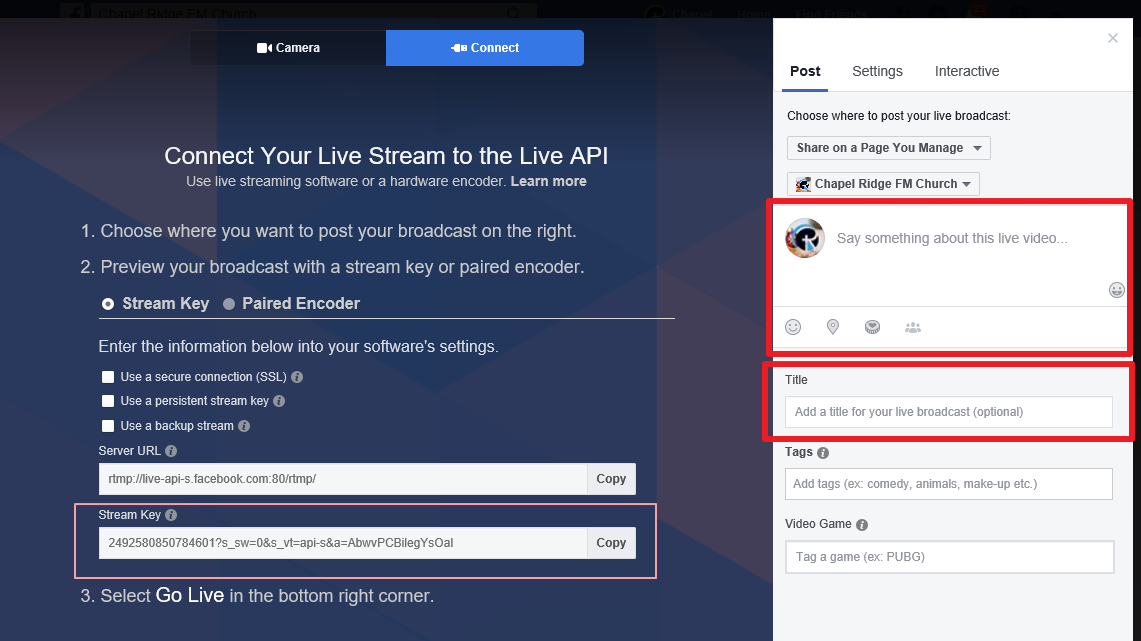
-
The stream should pick up automatically – it may take a few seconds. Once the video appears you can click on Go Live in the bottom right of the window.
-
If the video does not start automatically it is possible that the stream key needs to be re-synced between Facebook and Sunday Streams
Resync Stream Key
-
Starting from the video page described above:
-
Copy the stream key from the left of the page
-
In a new tab open Sunday Streams at https://www.sundaystreams.com/manager
- enter the email: crfmwebsite@gmail.com and password: « see secrets file »
-
click on Update MultiPlatform Stream Distribution Settings
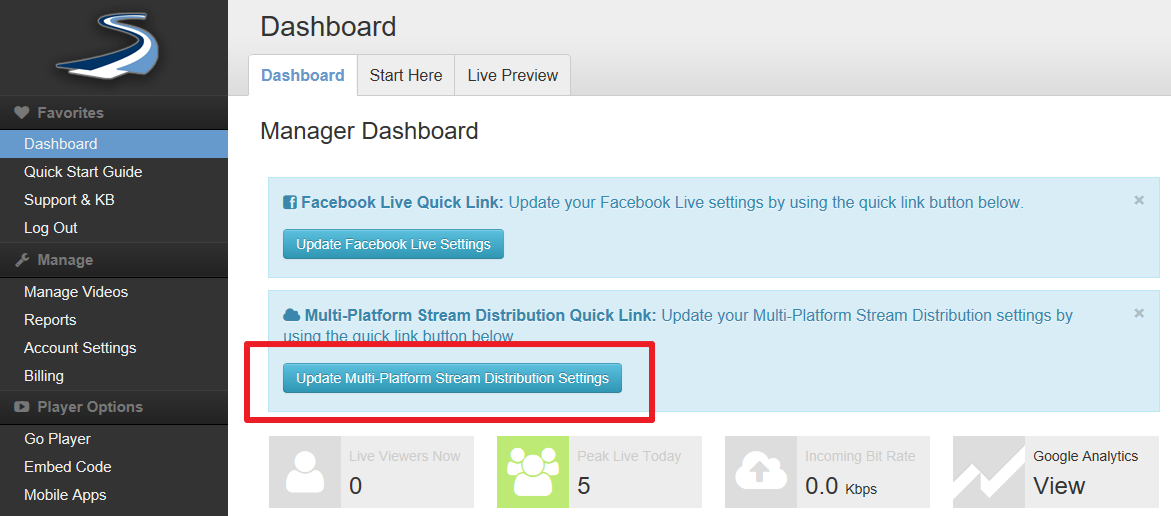
-
click on Edit Configuration
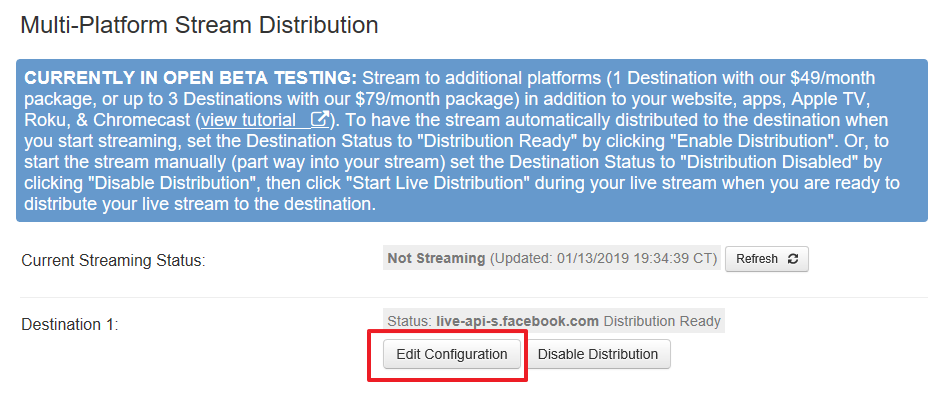
-
paste the Stream name/key 1 that you copied from Facebook and click on Update Settings
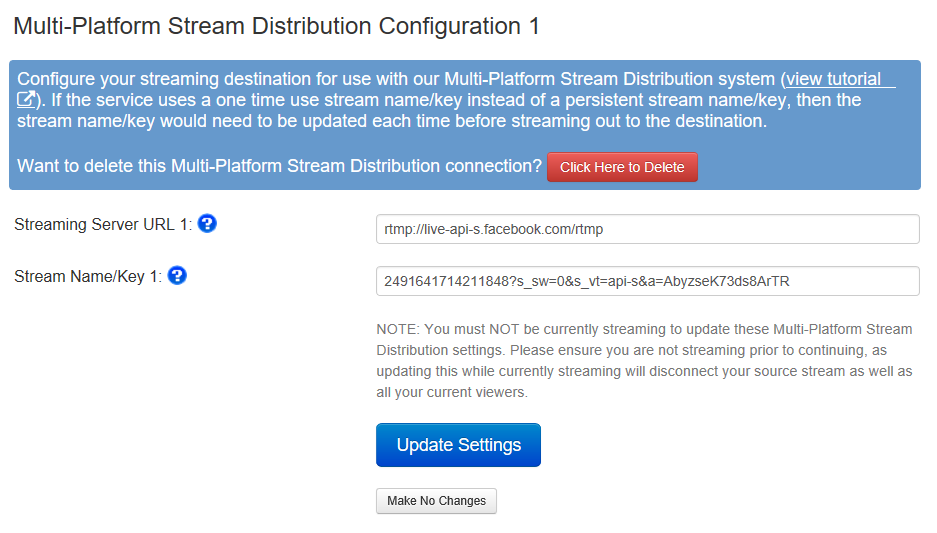
-
If available click on Stop Live Distribution (this will show if you started the streaming earlier)
-
click on Start Live Distribution (this will only show if there is a stream running)
-
Switch back to the Facebook tab, in a few seconds the video should appear
-
click on Go Live (bottom right)
That wasn’t so bad was it?
End Of Service
-
Open the VNCviewer on the MacMini again
- in OBS click on Stop Streaming
- shutdown OBS
-
Close VNC viewer
-
Turn off cameras using remotes
- check the multiview to make sure they turned off, the lights don’t seem to reflect it